Illegal character found in search text!
[Only A - Z, a - z and 0 - 9 are allowed]
 3 minutes of reading
3 minutes of reading
We have changed the n-gen.net master repository due to compatibility issues.
To alleviate some compatibility issues between the previous MariaDB ver. 10.x and MySQL ver. 8.x we have changed the n-gen.net master repository from a Linux server running MariaDB ver. 10.2 to a MS Windows server running MySQL ver. 8.0.34.
 This also means that we no longer recommend installing n-gen.net CMS database on a MariaDB newer than a version 10.1.x!
This also means that we no longer recommend installing n-gen.net CMS database on a MariaDB newer than a version 10.1.x!
 The consequences of invalid connection information to the n-gen.net master database are:
The consequences of invalid connection information to the n-gen.net master database are:
- You cannot have feature or security updates to the existing system files on your n-gen.net CMS installation,
- You cannot install new system or graphic files to your n-gen.net CMS installation,
- You cannot install new database tables or change existing database tables.
Without the adjusted reference to n-gen.net CMS master database your system will still work as it did yesterday - except for some maintenance features.
--- However, n-gen.net strongly recommend that you alter the values as soon as possible ---
How to set the correct values in the connection information file...
 If you have customized any of your system files or database we strongly recommend that you dump a copy of the content of your database or alternatively use the n-gen.net CMS built-in database tool to copy the content of the database' tables. Then make a copy of all your files (backup).
If you have customized any of your system files or database we strongly recommend that you dump a copy of the content of your database or alternatively use the n-gen.net CMS built-in database tool to copy the content of the database' tables. Then make a copy of all your files (backup).
 A ten step guide to fix the values of your web.config connection string information:
A ten step guide to fix the values of your web.config connection string information:
- On you own server login as Admin or Owner (Level 3 or Level 4 user),
- Use the File Manager to delete (in this sequence)
- The entire installation folder, /install
- The binary folder, /bin
- The web.config file, /web.config
- Do not close the browser window!
- In a new browser window or tab open the installation page on
n-gen.net Help & Support Centre,
- On the installation page of the n-gen.net Help & Support Centre enter the values of your web site
- Switch back to your own server tab or window and go to the installation dashboard (/install/default.aspx),
- On the install dashboard click the tile "Connect to Database",
- On the database installation form, please fill the four fields to the left hand side
(Host / database server name or IP address, Database (instance) name, Database username and Database password)
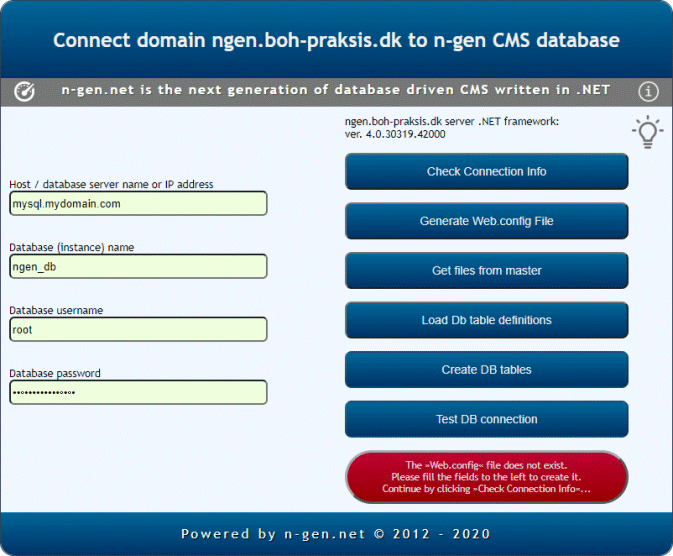
- Click the three top buttons on the right hand side in sequence
(´Check connection info´, ´Create Web.config file´, ´Get files from master´)
Ignore any error messages or warnings.
- Go back to the installation Dashboard and lock the DB installer again.
 You are now done updating info to reflect connection to the new and upgraded n-gen.net CMS installation and maintenance database server!
You are now done updating info to reflect connection to the new and upgraded n-gen.net CMS installation and maintenance database server!
 If you encounter any problems in the process please feel free to contact support
If you encounter any problems in the process please feel free to contact support
Change of n-gen.net Master Db!
What is different?
The database connection for n-gen.net CMS installation and updates stored in your web.config file is no longer valid. But only if you have installed your n-gen.net CMS prior to 2023-10-10.
What exactly is the difference?
In the -
<connectionStrings>
<... />
</connectionStrings>
- part of your web.config file the database connection information for the entry of name="ngenMaster"
has changed the values.
The old invalid values:
 pwd=*****.net;
pwd=*****.net;
 database=ngenMasterRep;
database=ngenMasterRep;
 port=3307;
port=3307;
The new valid values:
 pwd=*****.NET;
pwd=*****.NET;
 database=rep;
database=rep;
 port=3306;
port=3306;
Two ways to change the
values of your web.config file.
1. You can use an FTP-client, for example FileZilla, to download your web.config file and you can use any plain text editor like MS NotePad, Linux LaTEX, etc. to make the changes and upload the edited web.config file to your server again to reflect the reference to the new n-gen.net master database.
2. If you do not want to use any third party applications you can follow the steps described on the left hand of this web page.
[Due to security your n-gen.net CMS Source Code Editor, "admTextEditor.aspx" / "admTextEditor.aspx.cs" does not allow you to change or download the content of your web.config file as it containing sensitive information such as usernames and passwords.]