Illegal character found in search text!
[Only A - Z, a - z and 0 - 9 are allowed]
System & Installation Requirements
- a (Windows) server capable of running .NET applications
MS Internet Information Service (IIS) ver. 7.0+
- a database instance on a MySQL or MariaDb database server
(Click here if you want to install on Microsoft SQL server)
- Approx. 25 Mb of free hard drive space
- A client (an Apple computer, an Android tablet, a Smartphone or a Windows PC) with any modern browser.
See a 2½ minutes video tutorial

What is the n-gen.net CMS installation environment?
The installation environment is very small, in fact less than 1.2 megabytes total. It consists of five files in two folders.
In your /install folder:
- default.aspx ~ 8 kilobytes
- default.aspx.cs ~ 9 kilobytes
- install.aspx ~ 13 kilobytes
- install.aspx.txt ~ 30 kilobytes
/bin - folder:
- MySql.Data.dll ~ approx 1.100 kilobytes
The very small size of the installation environment is is also one of the reasons why it's blazing fast to install n-gen.net CMS.
In fact it is so tiny that it could fit on an old 3½ inch floppy disk!

Though we do not recommend it - you will miss the newest updates and features - you might download an offline version,
n-gen_net_Offline_v2024-10-29.exe,
of n-gen.net CMS from our download page...
Instruction Video
 Denne side på dansk
Denne side på dansk
Installation Procedure (on MySQL)
[looking for installation on Microsoft SQL server?]
We made Installation really simple - no registration, no download, no unzipping, no upload, no hassle at all...
When ever you see this icon

context dependent help is available within the page:
Click it to get help - even without changing focus from your current window!
After reading this guide to get the full overview of the installation procedure you should check if your server or web hotel comply with the system requirements (← see left column). If your server setup / web hotel honour the requirements you can simply click this link or the left red bubble to start the upload and the rest of the installation process. It is actually quite simple to install n-gen CMS:
- A script on this website connects to your web server (web hotel) using FTP. You need the below information regarding your server FTP (web) server:
Domain Name or sub domain name of your website. You do not need to prefix with "http://" protocol.
FTP host name: The IP address or the name of your web server. You do not need to prefix with "ftp://" protocol.
Username: The username of the FTP account
Password: The password of the FTP account.
FTP folder: If the web server is not installed in a way where the FTP-root is the same as the www-root you need to specify the www-root folder. Normally sub-domain will have their own dedicated folder.
You need not type any leading or trailing "/" (slash) after the folder name.
Security Notice:
None of the information you provide during installation will be stored by n-gen.net, in a cookie or anywhere else.
It will only reside in your browser as long as the window is open (and, of course, in your web server and database after the installation has finished)
The current connection between your browser and the n-gen.net server is encrypted using Secure Socket Layer (SSL) on the https:// protocol and port 443.
As soon as you close your browser the connection from n-gen.net master repository to your server is broken and you will have to re-enter the connection information and credentials to create the connection again.
When clicking the link you see this form (example values):
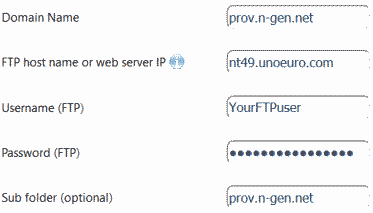
Followed by a confirmation that the two folders have been created.
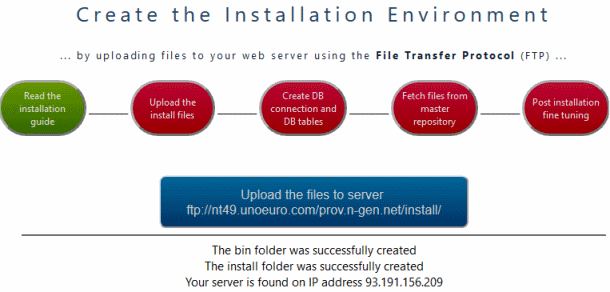
When clicking the blue button the upload dialogue must look like depicted below:
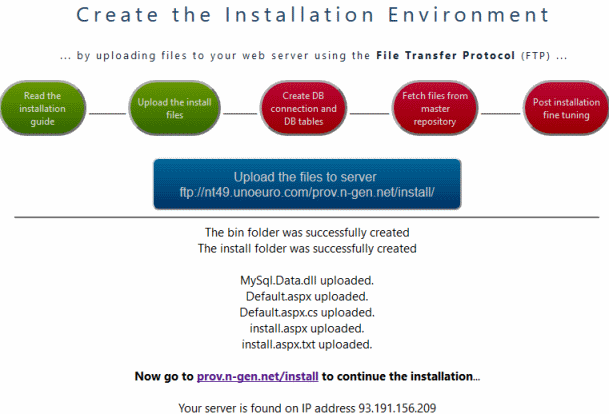
- After the FTP upload of the installation environment, five essential files in two folders, you must open the install directory of your website, i.e.
"[yourSite.com]/install" where [yourSite.com] is your domain name or IP-address. Or just click the link at the button (see above)
You will then see the Installation Dashboard:
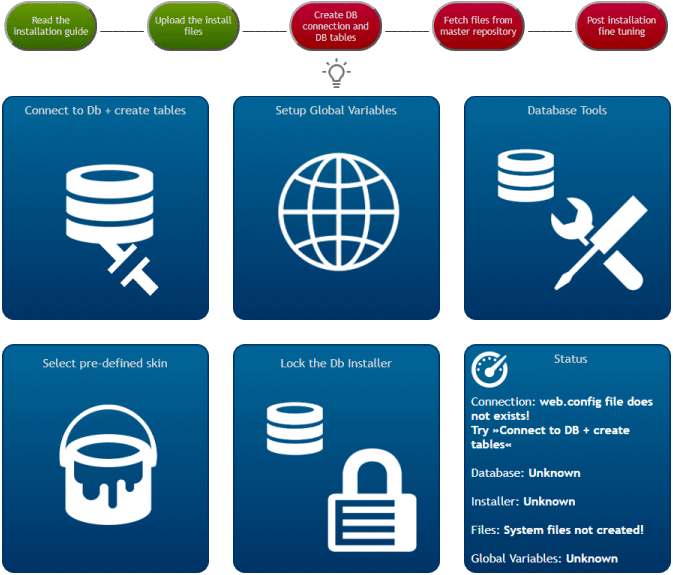
You must click the upper left blue button to connect to your database and the n-gen CMS master repository.

When clicking this button (upper left side) you see the Installer:
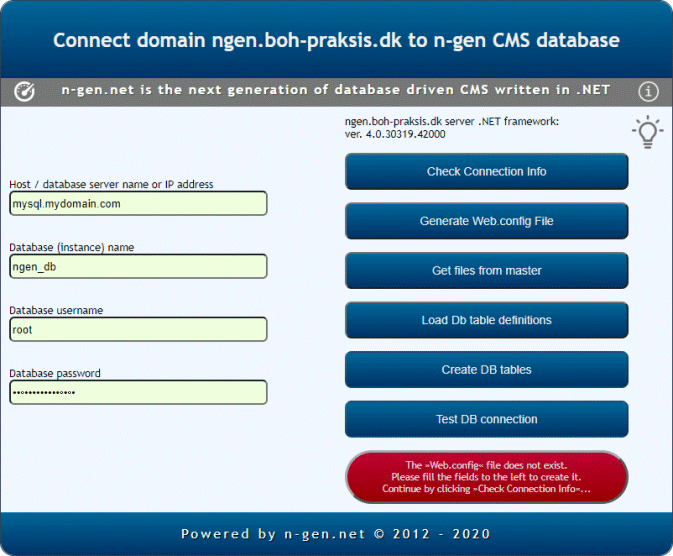
Fill in the database information and click the buttons in sequence from the top.
And just follow the on-screen instructions to finish the installation.
Note:
The database information is different from the FTP information you provided on help.n-gen.net in the very first step of the installation process. The database information will be written to your web.config file in your web root folder where as the FTP connection info was only needed to copy the installation environment (default.aspx, default.aspx.cs, install.aspx and install.aspx.txt to your /install folder and MySql,Data.dll to your /bin folder).
When all the installation is finished the installer should look like something similar to the below:
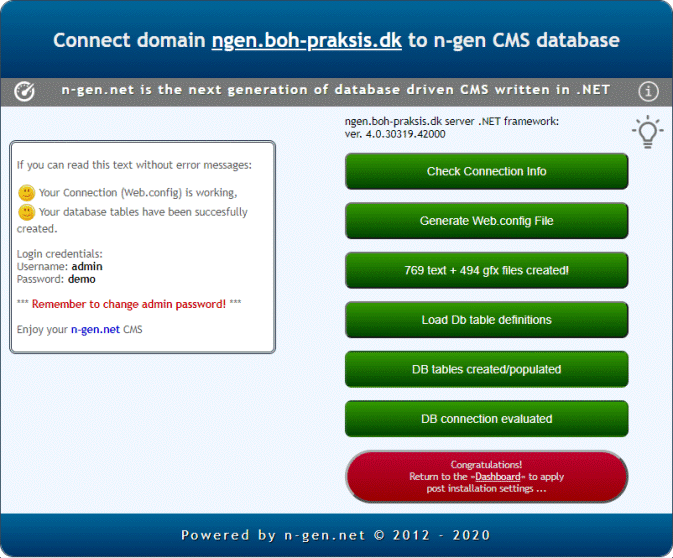
- After following the six steps and all buttons are green your Installation Dashboard should look something like below:
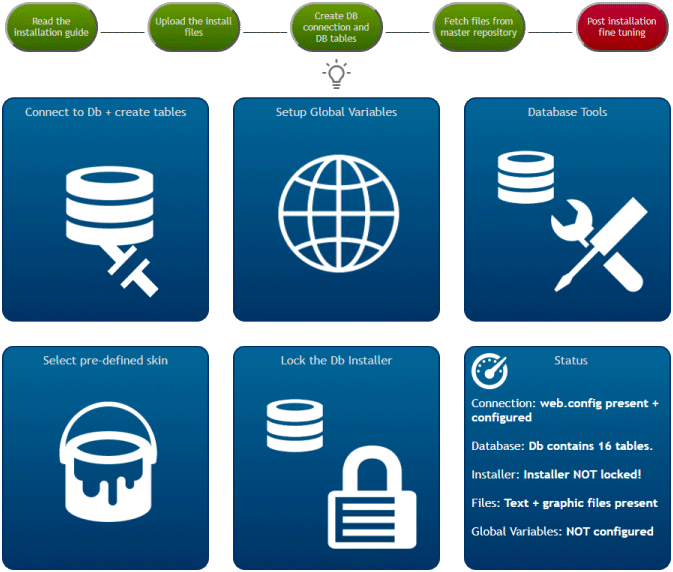
- Click the top left white "meter icon" or the link in the lower right red oval to return to the dashboard.
After returning to the dashboard you can see the status of your installation has changed.
It will probably look something like this:
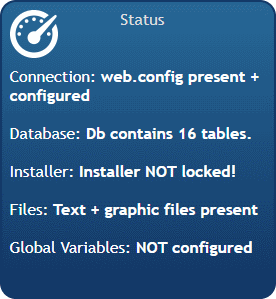
You can see from the status that:
a. your connection information is correctly stored in your web.config file,
b. your database contains the correct number of tables,
c. your server has successfully copied text (program) files and images/graphics from n-gen.net master repository.
But what you also can see from the status is that:
- your Global Variables have not been configured yet,
- the database installer is not locked. This means that everyone - even without admin credentials - can create a new web.config file with new connection information and connect your n-gen.net CMS to any database. Furthermore everyone can run the database installation again overwriting your admin account and by that assigning the password "demo" to the admin account again. That's how malicious people can take control of your new website. And that's why you should spend three minutes to perform the post installation setup.
You can read about the post installation setup here - or see this video tutorial about post installation setup of n-gen.net CMS.