Illegal character found in search text!
[Only A - Z, a - z and 0 - 9 are allowed]
Intro
The »Maintain Domain File System« function lets you easily maintain your
n-gen.net system files.
Not all the files on your server are checked. Some of the files will never be updated as they are static and require no changes. Consequently these files are not versioned and the »Maintain Domain File System« function of the Updater does not look for any updates to these files.
Important:
If you have made changes to any of the versioned files and not updated your version in the first line of the source code the »Maintain Domain File System« function will overwrite your files if you choose to update them. Consequently you will loose your changes.
So either
- Update the version information in the source code as this will tel the »Maintain Domain File System« function to ignore your modified files,
- Do not update the particular files that you have modified,
- Save a copy of your altered files and let the »Maintain Domain File System« update the files. After updating the files re-modify your files as needed.
How the Update Page works
When clicking the Look for Updated Files button the function simply
- Reads the version number of your system files,
- Reads release date of your system files,
- Reads the version number of the n-gen.net CMS Master Source Code Repository,
- Reads release date of the n-gen.net CMS Master Source Code Repository,
- Compare the date and version numbers of your system with n-gen.net CMS Master Source Code Repository,
- If n-gen.net CMS Master Source Code Repository holds a newer version than your system you will be displayed one or more check boxes and corresponding file names,
- If one or more check boxes are checked and you click the blue Update Selected Files button the system will make a copy of your current file,
- The copy of your current file will be appended upd.[yyyy-MM-dd] to the original file extension (yyyy-MM-dd is the date when the file was copied) and saved i the /obsolete folder,
- The original file will be over written by the newer source code from the n-gen.net CMS Master Source Code Repository
Note:
It normally takes a short while - a few minutes - to make the comparison so please be patient while updating your system files!
How to maintain your n-gen.net systems files
Basic Usage.
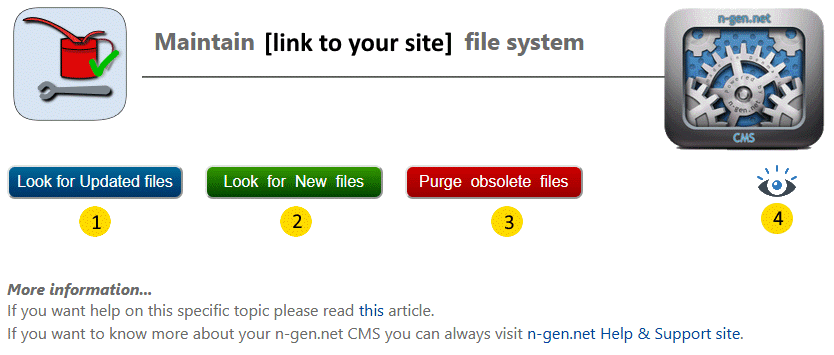
1 Click to start looking for updated files in the n-gen master repository and compare them with your version.
2 Click to start looking for published files in the n-gen master repository and checks if the files are present in your system.
3 Click to show a list of your system's obsolete files.
4 Click to show a list of of available system graphics in the n-gen master repository.
Update files
Click the blue button to see if the master repository contains system files that are present on your system but have a higher version or a newer release date. The will be listed for download.
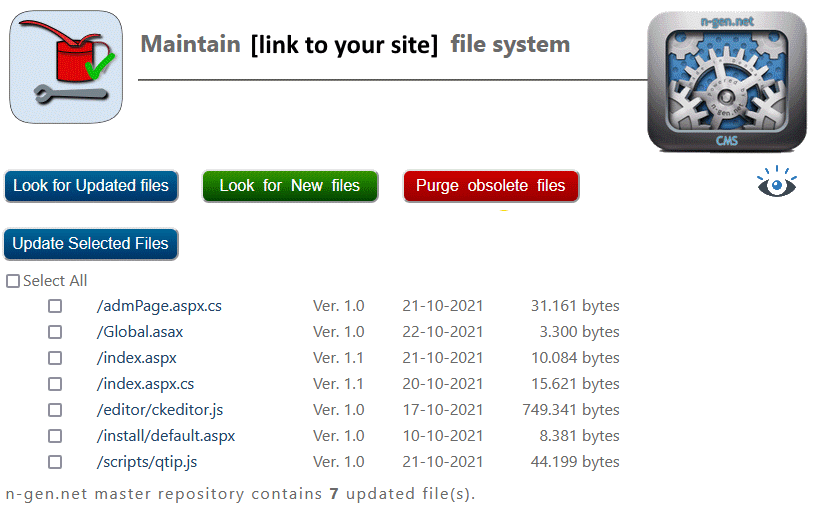
Tick the checkbox to replace your system file with a the newer version from the n-gen master repository or
tick the "Select All" checkbox to replace all the updated files.
Check for new files
Click the green button to compare your file inventory with the files in n-gen.net CMS master repository. If the result of the comparison shows that the master repository contains new files they will be listed for download directly from the n-gen.net master repository to your web server.
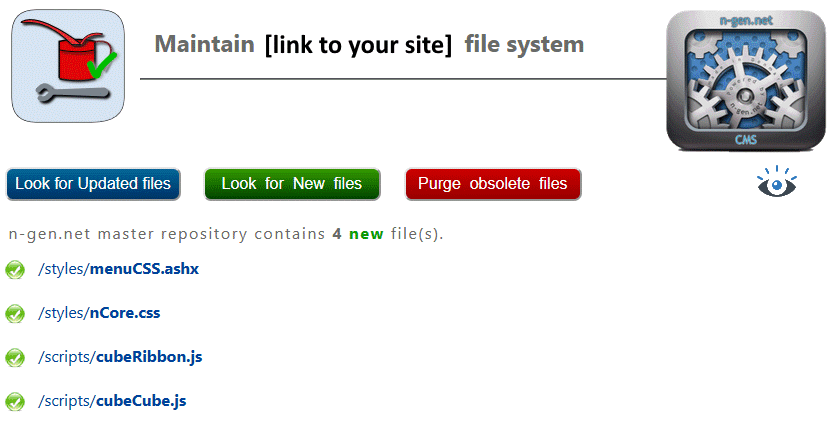
Click the  icon to add the file from the n-gen master repository to your system.
icon to add the file from the n-gen master repository to your system.
Deleting old files
Your old files - which will become obsolete when you download newer versions - will not be delete or overwritten. They will be moved to the »/obsolete« folder and stored there until you manually delete them by clicking the red button.
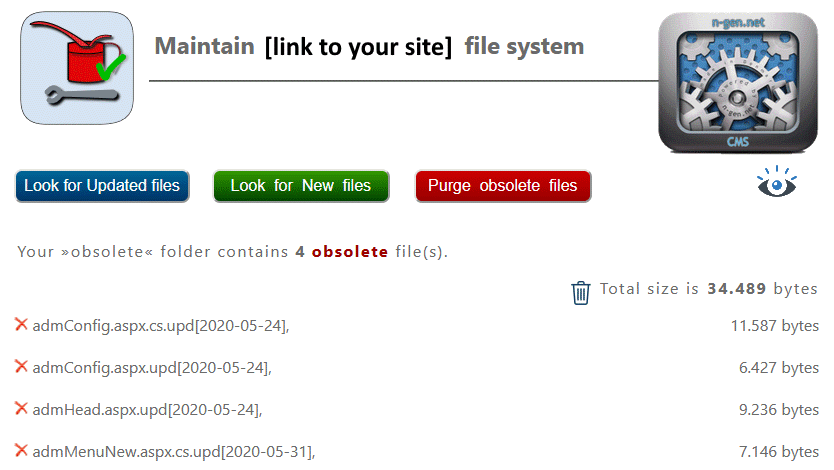
Click the  icon to delete the obsolete file from your system to free up hard drive space. Click the bin icon to delete all files.
icon to delete the obsolete file from your system to free up hard drive space. Click the bin icon to delete all files.
Note that normally the system files are quite small in file size so keeping them in the /obsolete folder will not take up much hard drive space.
Revert to an older version
The above described procedure ensures that you can always manually copy older/obsolete files back and rename them to their original filename (extension) and by that revert your system to a previous state if something goes wrong og you preferred the previous version better.
Files in the /obsolete folder will have the original name but will be extended with »upd.[yyyy-MM-dd]«, i.e. the file
/photoIndex.aspx
will become
/obsolete/photoIndex.aspx.upd[2024-12-12]
if the file was updated on the 12th of December 2024.
System Graphics
However only text based system files can be updated this way. If you want to update system graphics you can search the n-gen.net Master Repository by clicking the  icon.
icon.